This guide explains how to use PricebookPlus features for handling multiple opportunities, addresses, and the new address assist.
Managing Multiple Opportunities
Account List
- Opportunities Display:
- All Opportunities will be listed under the corresponding Account
- All “Quoted” or “Qualifying” opportunities are listed under the Active tab.
- Sold, postponed, or lost opportunities appear in the All tab.
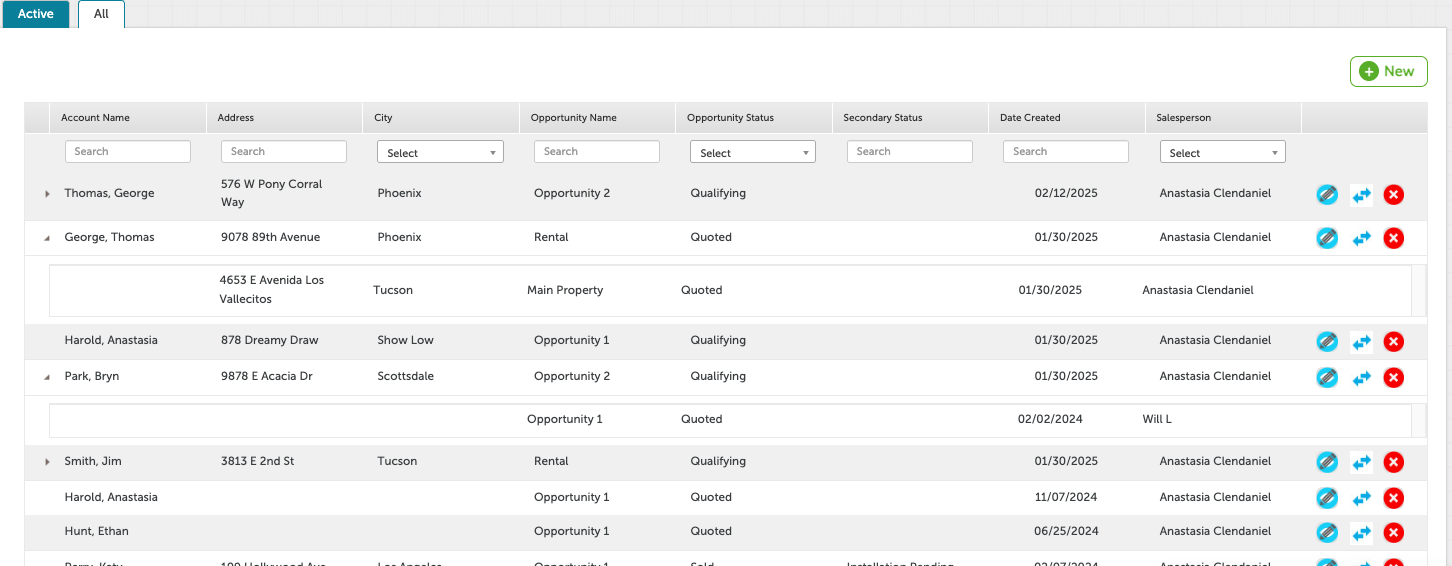
2. Account Page Features
- Contacts & Addresses:
- Contacts and addresses are displayed in their usual locations.
- You can now manage multiple addresses within an account.
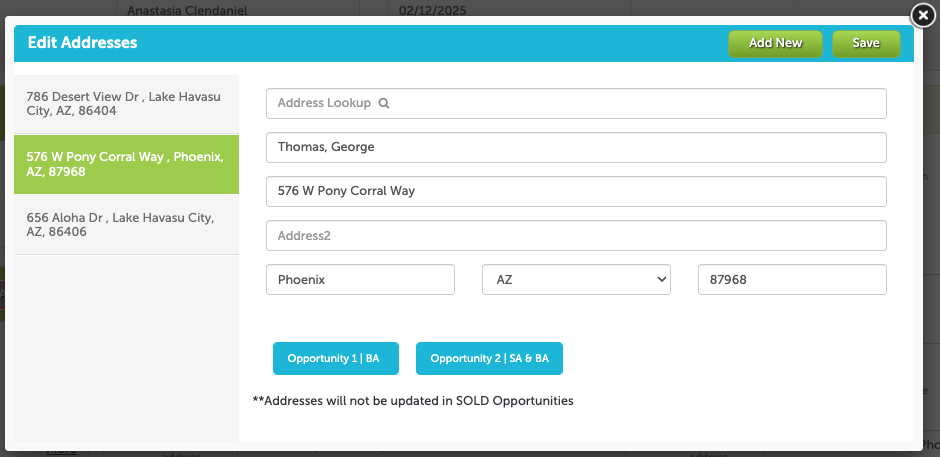
- Opportunity Dropdown:
- All Opportunities for this account will be in the dropdown menu
- Here you will also find buttons to create +New Opportunity and Delete Opportunity.
- Opportunity Name and Description can be edited.
- The “Source” field indicates where the opportunity originated (e.g., PricebookPlus, ServiceTitan).
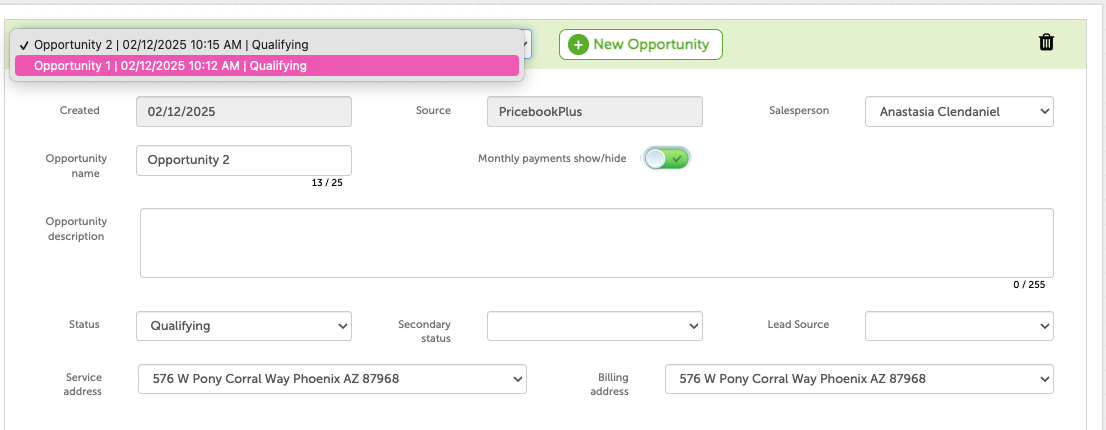
3. Creating a New Opportunity
- Click +New Opportunity to open a modal where you can:
- Enter a service address, billing address, opportunity name, and description.
- Proceed to create a proposal after submitting the form.
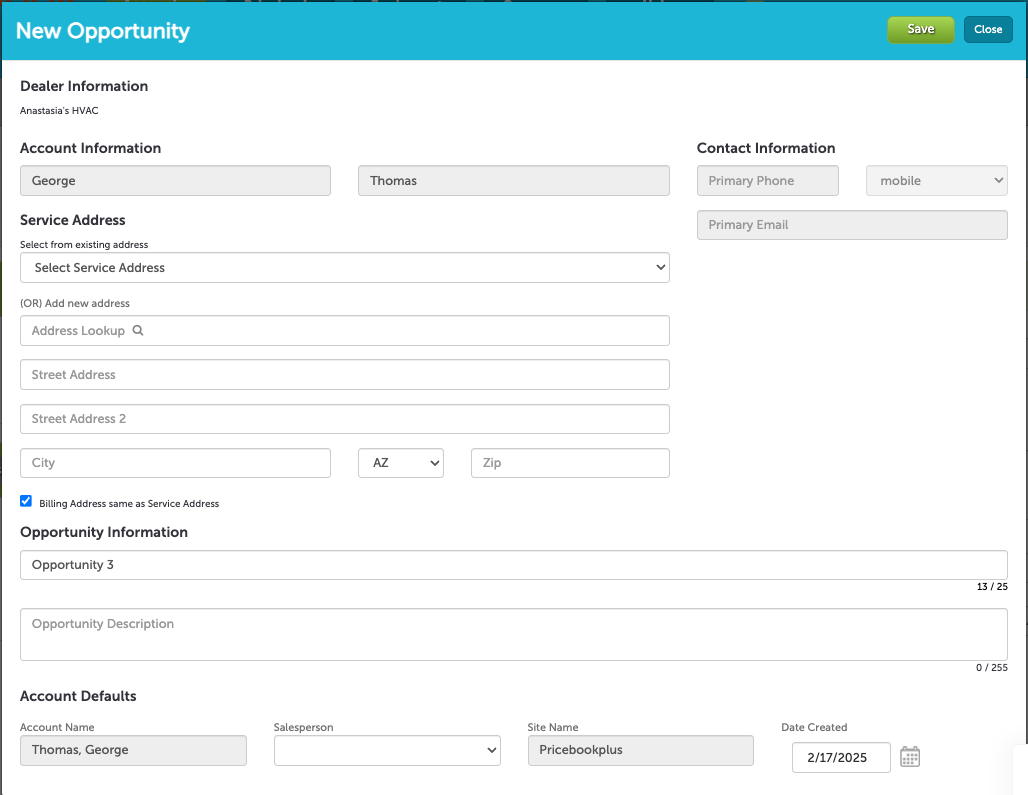
4. Deleting an Opportunity
- Steps to Delete:
- Select the opportunity and confirm the deletion via a pop-up modal using the trash can icon.
- Permissions:
- Deletion is tied to user permissions (configured under Company > Settings > Defaults).
5. Sold Opportunities
- Once an opportunity is sold:
- You cannot create a new proposal within that opportunity.
- Instead, create a new opportunity to start a new proposal.
Managing Multiple Addresses
1. Account Page
- Use Multiple Addresses for:
- Apartment complexes with multiple service addresses under one account
- Vacation homes
- Rental Properties
- Separate Billing and Service addresses
- View and Add Addresses:
- On the Account page, navigate to the “Addresses” section in the left panel (in green).
- Addresses are listed on the left.
- Blue boxes at the bottom show whether an address is a Service Address (SA) or Billing Address (BA).
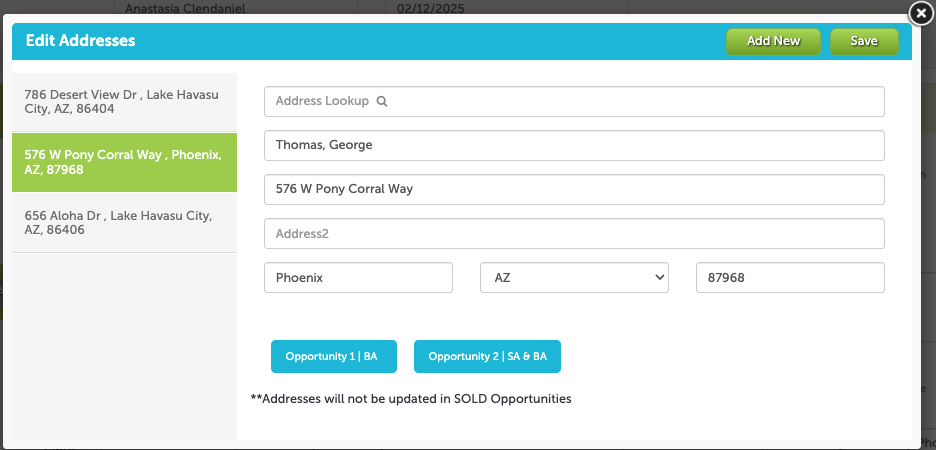
2. Creating or Selecting Addresses
- Options when creating a new opportunity:
- Use the Smarty integration to add a new address.
- Select a previously used address from dropdowns in the modal.
- Add a new address via Account > Display Addresses.
3. Editing and Deleting Addresses
- Editing:
- You can edit addresses for unsold jobs via the opportunity-specific page.
- Deleting:
- Addresses cannot be deleted from the account at this time.
Address Auto-Fill
If the auto-fill doesn’t find your address, you can manually enter it.
Auto-Complete Feature:
Start typing an address, and auto-fill will suggest options.
Select one to automatically fill in all address fields.
For International Users:
Limited support is available for Canadian dealers.